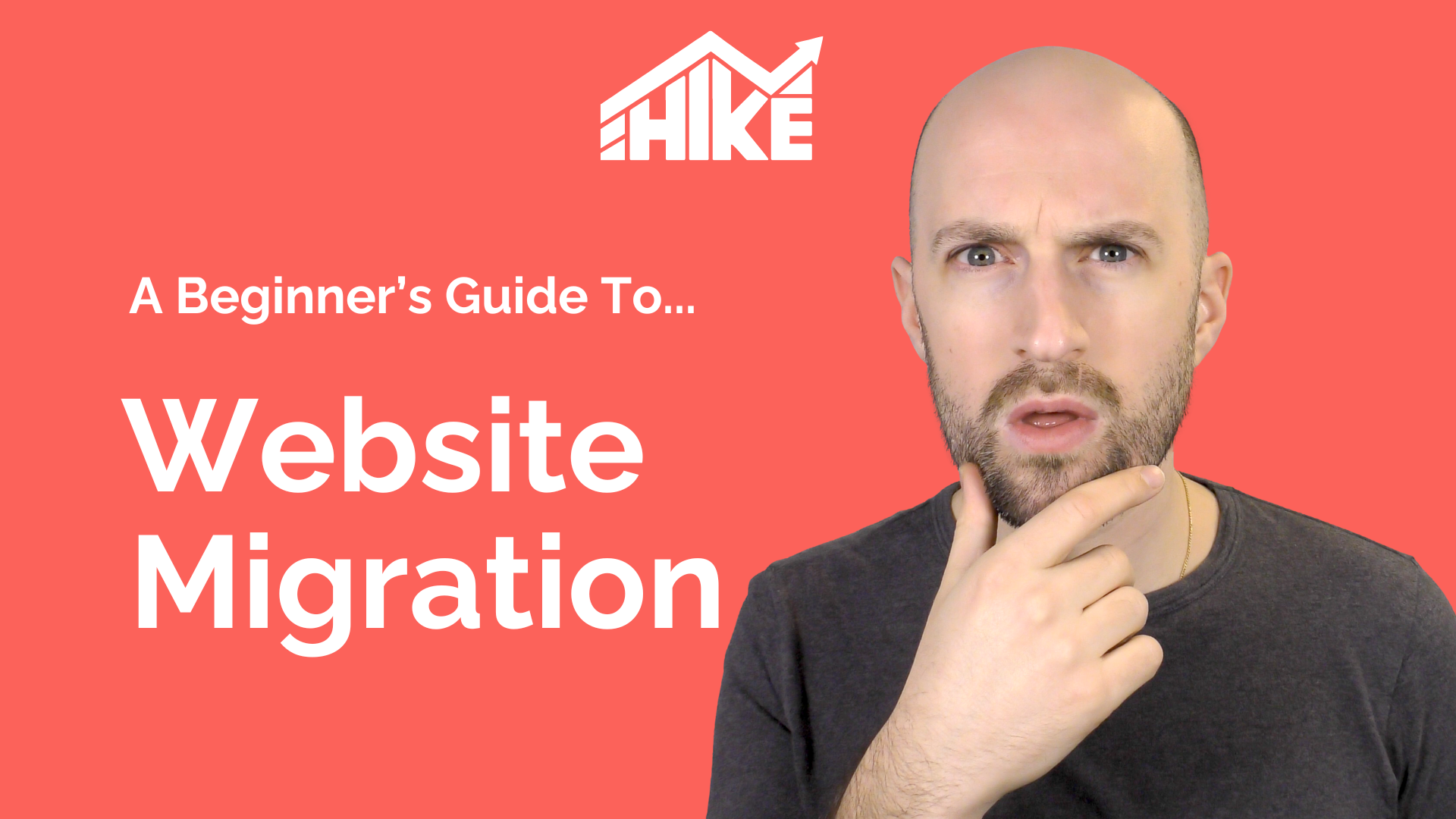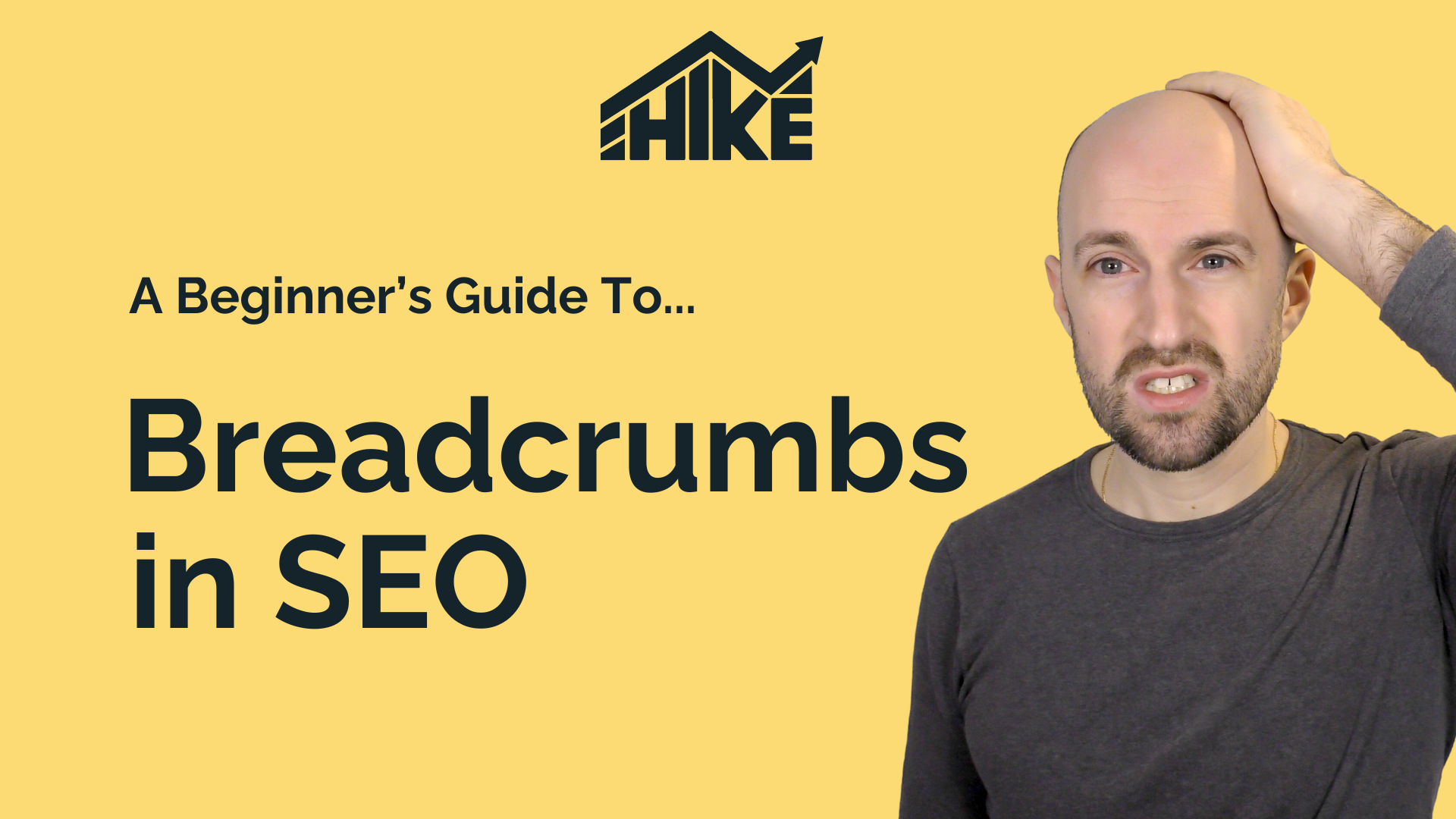Google Analytics is an essential tool in any marketing plan if a business is looking to grow, and who doesn’t want to do that, right? This is because Google Analytics allows businesses to get a better understanding of their digital customers, which in this day and age is more important than ever.
After all, a business’s website is essentially it’s digital store front and with more people using the internet to shop and access information, you want to make sure your website and other online platforms are all doing the best job possible. It doesn’t matter how big or small your company is, whether you’re a one-man team, or a company of thousands, any business will reap the benefits of using Google Analytics.
So, what does Google Analytics actually do? Using Google Analytics allows businesses to get a better insight into who is visiting their website, what contact people are viewing across your website and how users tend to behave when visiting your website. It allows business owners to prove that their digital presence is working and that’s not just their website, it’s their social channels – as well as the relationship between them both.
The best part about Google Analytics is that it’s free, which makes utilising it an absolute no brainer. Of course, with your time stretched and so many accessible marketing tools readily available, where to start can seem a bit of a minefield. Google Analytics might seem tricky at first but once you’ve set it up, you’ll have a whole world of invaluable data surrounding your website and its digital presence to explore. That’s why, we’re created this handy step-by-step guide to setting up Google Analytics, which means setting it up is simpler than ever.
Setting up a Google account
If you haven’t already got one, set up a Google account. If you have a Gmail account, or use a Google Drive then you have one but if not, you can create one simply and quickly by clicking here.
Now it’s time to create a Google Analytics account.
Create a Google Analytics account
Set up your account, by clicking here.
Once you’ve landing on the set-up page, you’ll be asked to add you company’s name.
You’ll be then asked for the ‘property name’, which is where you add your website URL. You will need to add a separate ‘property name’ for each website or application that you want to collect data from. Once you’ve got started you can actually add dozens of different sites for tracking, for now though, let’s keep it simple and stick to just the one.
Be sure to add the correct country, time zone and the main currency you deal with at this point too.
You will then be asked to provide a few details about your business. This will include the category your business falls into, the size of your company and what you want to primarily measure through Google Analytics, for example, customer engagement on your website.
Once you’ve finished adding all of the details, you will be able to create your account. Once created, you will be provided with a tracking code for the URL you are wanting to track. This code allows Google Analytics to collect the data about your audience and website users.
Now it’s time to add the tracking code to your website.
Adding your tracking code
Once you’re logged into your Google Analytics account, you’ll see a box called ‘Global Site Tag’. You will need to copy and paste this the entire contents of this box (the HTML code) into every page of your website. Once you’ve added the code to each page, remember to save the copy.
This code needs to be added immediately after the <head> tag on each page. It’s worth noting that if you are using content management systems (CMS) like WordPress, GoDaddy, or Shopify then there are plugins available for Google Analytics. You can find all of the optional plugins by searching the host’s plugins page but do your research before choosing which one, if any, you would like to install. It might be worth noting that adding a plugin doesn’t always give you the flexibility to customise what data you want to collect, so bear that in mind when considering whether to use this option or not.
If you want to use an advanced tracking method, you can take advantage of another free tool by Google, called Tag Manager.
Verify that your global site tag is working
Once you’ve added the tracking code to each page, you’ll need to make sure you’ve placed it correctly on each page to ensure Google Analytics will actually work. Confirm this by visiting your website, then click ‘Real-Time Reports’ in your Analytics account, to see if your visit to your website has been registered. If it hasn’t, go back and check that you’ve correctly adding the tracking code to each page.
With your Google Analytics account set up and the tracking code added to your website, you’re ready to start collecting data. While Google Analytics will start tracking data straight away, you’ll need to be patient and wait a while before you can get a good amount of information to actually analyse.
Getting started
Once your Google Analytics account is set up, you’re ready to go.
It’s definitely worth setting aside some time to familiarise yourself with the endless number of tools that are now available to you. You will now be able to evaluate campaigns, track your goals, get to know your audience and make custom data reports to help measure and grow your business. Happy analysing!