Google Business Profile
What is Google Business Profile?
Google Business Profile is a free tool provided by Google that allows business owners to create, manage, and optimize their online presence across various Google products, such as Search and Maps. By creating a Google Business Profile, businesses can provide important information to potential customers, such as their address, phone number, website, hours of operation, and more.
Here is an example of a Google Business Profile for a local Starbucks.
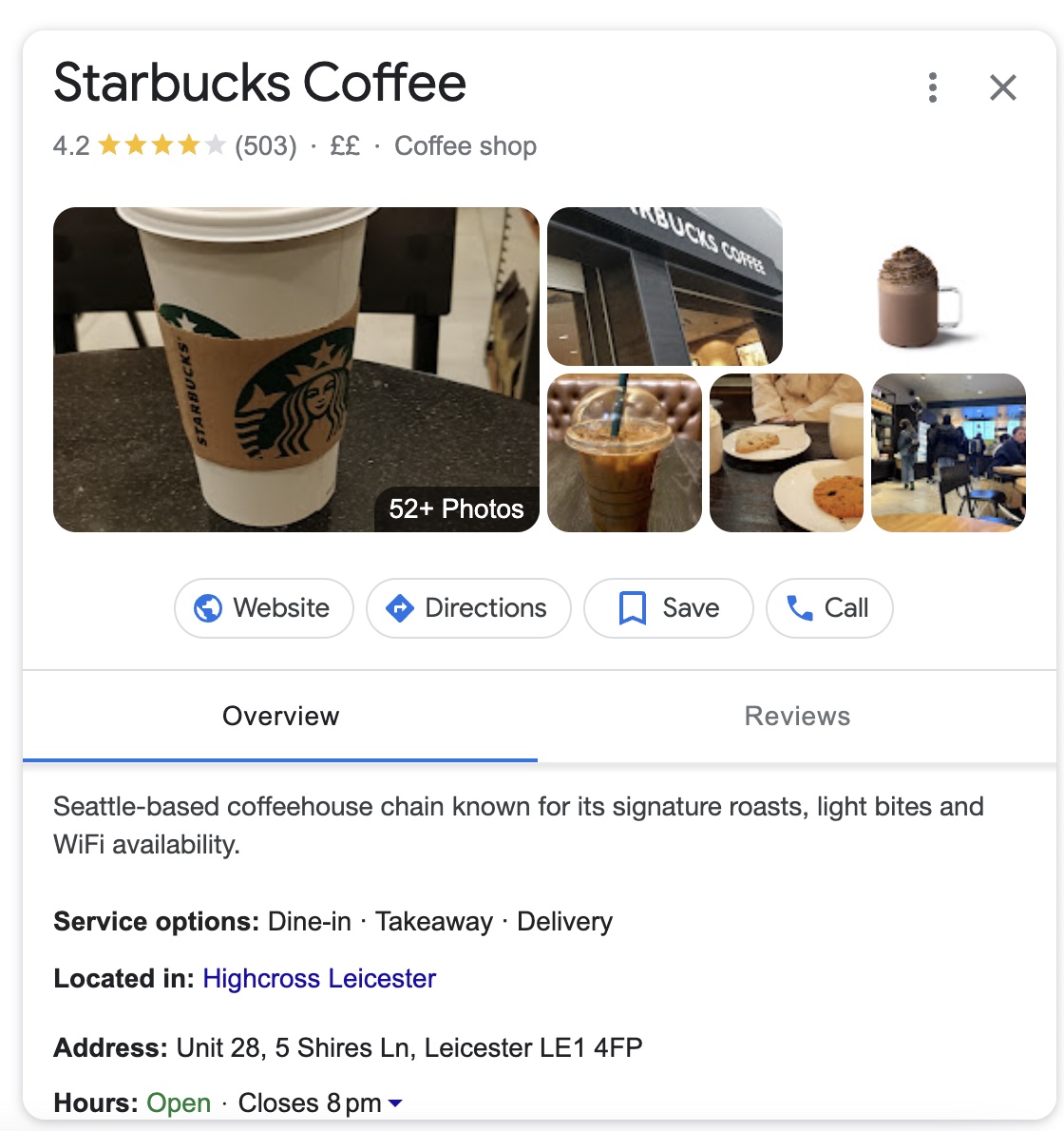
In addition to basic information, businesses can also showcase their products and services, respond to customer reviews, post updates and promotions, and gain insights into how customers are interacting with their profiles.
A Google Business account is essential for claiming your Business Profile, gaining management rights, and accessing additional free features to enhance your visibility on Google.
Why is Google Business Profile Important?
A well-maintained Google Business Profile can help businesses improve their visibility in local search results and make it easier for customers to find and engage with them online.
There are many benefits to creating and maintaining a Google Business profile:
Improved Local Search Visibility
Having a Google Business Profile increases the chances of your business appearing in local search results, Google Maps, and the local pack (the section of search results that shows local businesses related to a user's query). This increased visibility can lead to more exposure, customer engagement, and ultimately, more sales.
Accurate Information
By managing your business profile, you can ensure that customers have accurate and up-to-date information about your business, such as your address, phone number, hours of operation, and website. This makes it easier for potential customers to find and contact you.
Customer Trust and Credibility
Businesses with a complete and accurate Google Business Profile are generally perceived as more trustworthy and credible by potential customers. Responding to customer reviews, showcasing your products and services, and regularly posting updates can also help build trust and foster a positive brand image.
Insights and Analytics
Google Business Profile provides valuable insights and analytics about how customers are interacting with your business online, such as the number of views, clicks, calls, and direction requests. These insights can help you understand your target audience and optimize your marketing strategies accordingly.
Once your Google Business Profile has been connected to Hike, you can find this valuable data within the Performance section.
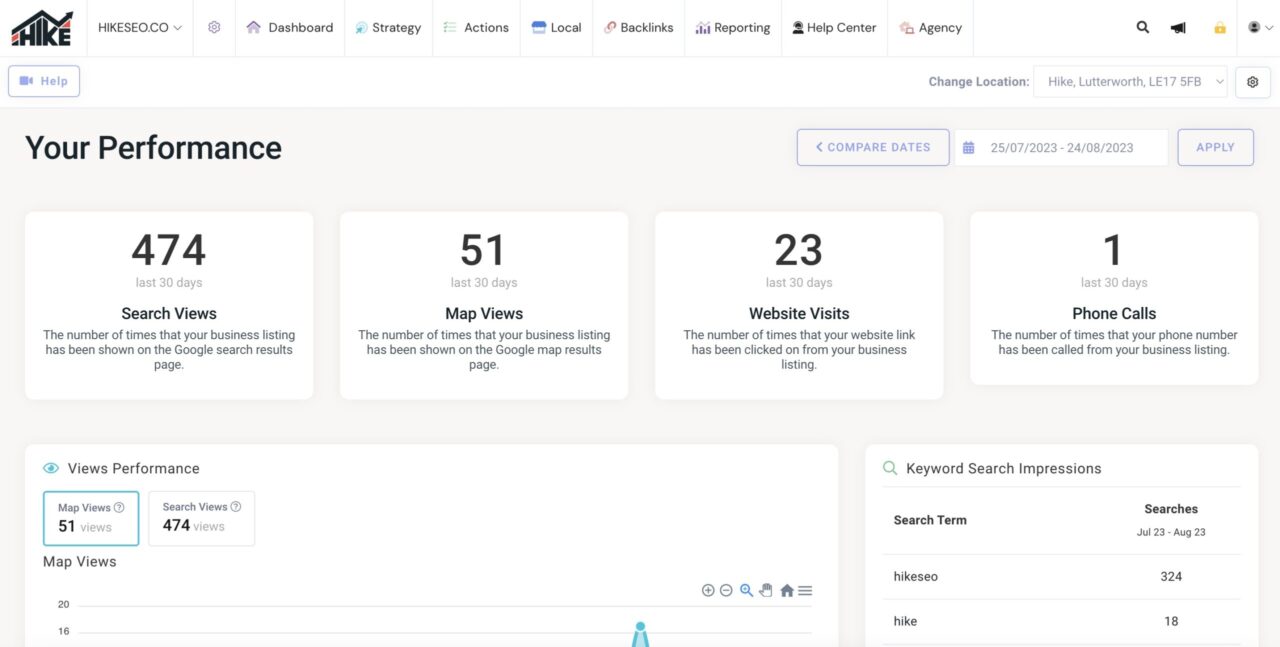
Customer Engagement
The platform allows you to interact with your customers by responding to reviews, answering questions, and posting updates. Engaging with customers can help improve customer satisfaction and encourage loyalty.
Free Marketing Tool
Google Business Profile is a free tool that can help boost your online presence without any additional cost. This makes it an attractive option for small businesses and those with limited marketing budgets.
How To Best Leverage Your Google Business Profile
Creating a Business Profile, which is equivalent to adding a place on Google Maps, can be done by anyone, including random individuals or automated listing generators. Google requires only the business name, location, and category to create a profile. Once the profile is verified as unique, users can interact with it by leaving reviews, adding photos, and asking or answering questions. The profile may also display information from across the web.
Get your business on Google Maps by using Google Business Profile.
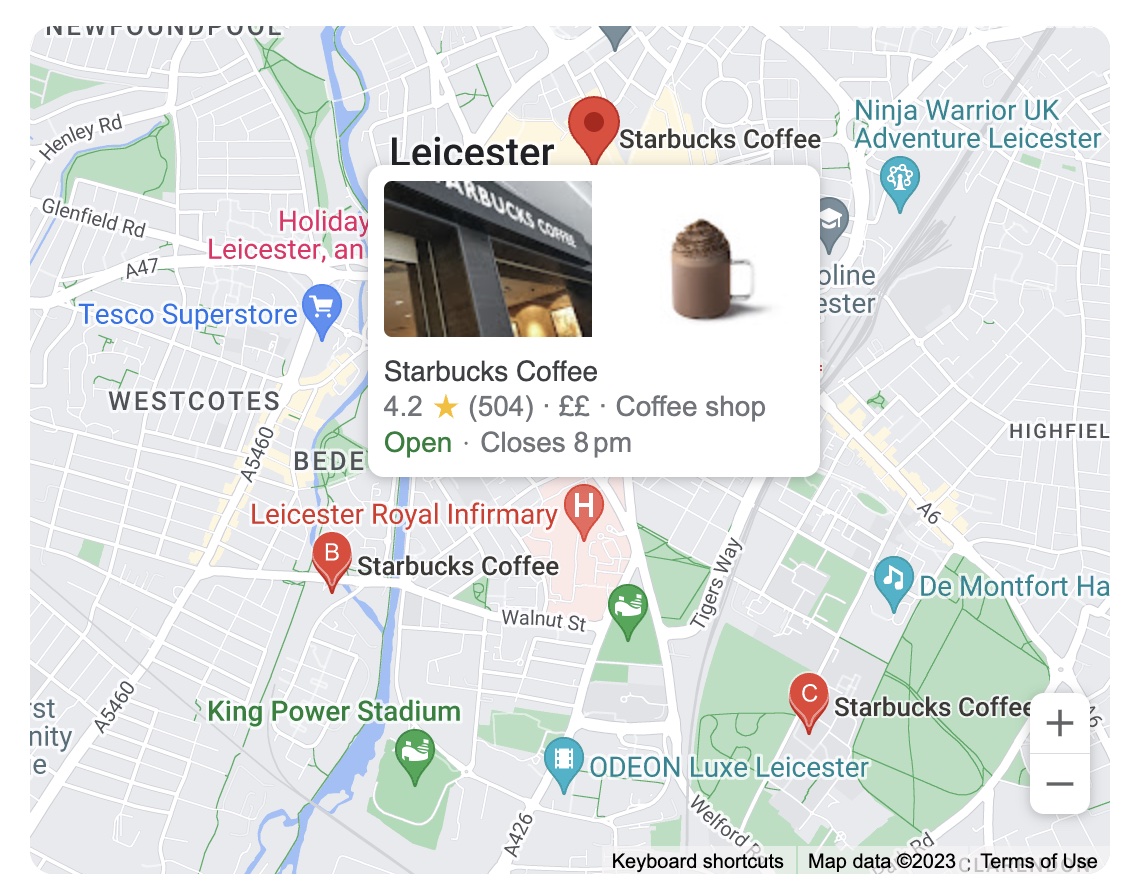
However, a Business Profile can exist without a Google Business account, meaning you cannot manage its content or reviews. By establishing a Google Business account, you can freely access, customize, manage, and enhance your Business Profile on Google.
Here are 4 different ways you can leverage your Google Business profile:
Customer Engagement
Your Google Business profile allows you to interact with customers and prospects directly. You can respond to reviews, answer questions, and address concerns, which helps build trust and rapport with your audience. Regular engagement with customers can also provide valuable feedback to improve your products or services. By actively participating in these interactions, you demonstrate that you value your customers and are committed to their satisfaction.
Business Highlights
Google Business allows you to showcase your business's unique features, products, and services through your profile. You can add photos, videos, and promotional content to highlight what sets your business apart. By regularly updating your profile with new content, you can keep customers informed about upcoming events, promotions, or product launches. These highlights can help attract new customers and keep existing ones engaged.
Additional Insights
Google Business provides insights and analytics on how users interact with your Business Profile. These insights can include the number of views, clicks, calls, and direction requests, as well as information about your audience demographics. By analyzing these data points, you can identify trends, optimize your marketing strategies, and make more informed decisions about your business's online presence.
Local SEO Enhancements
Optimizing your Google Business profile can significantly improve your local SEO. By providing accurate and up-to-date information, using relevant keywords in your description, and encouraging customers to leave reviews, you can increase the likelihood of appearing in local search results and Google Maps. This improved visibility can lead to increased website traffic, more in-store visits, and ultimately, more sales.
How To Create a New Google Business Account
Follow the instructions below to create a new Google Business account:
- 1Go to the Google Business Website - Navigate to the Google Business homepage (https://www.google.com/business/) and click on "Sign in" if you already have a Google account or "Create Account" if you don't.
- 2Sign In or Create a Google Account - If you have an existing Google account, sign in with your email and password. If you don't have one, create a new account by providing the required information.
- 3Find Your Business - After signing in, enter your business name in the search bar. If your business is already listed, select it from the search results. If not, click on "Add your business to Google" to create a new listing.
- 4Enter Your Business Information - Provide your business name, category, address, and other relevant information as prompted. Be accurate and consistent with the information you provide, as it will appear on your Business Profile.
- 5Verify Your Business - To ensure you have the authority to manage the business listing, Google requires verification. This can be done through various methods, such as a postcard, phone call, email, or instant verification (if eligible). Choose the most suitable option and follow the instructions provided.
- 6Complete your Business Profile - Once verified, you can access and manage your Google Business account. Fill out your Business Profile with additional information, such as hours of operation, contact details, website, photos, and more, to make it as informative as possible for potential customers.
How to Claim an Existing, Unverified Google Business Profile
If you find an existing, unverified Google Business profile for your business, follow these steps to claim and verify it:
- 1Find the Business Profile - Go to Google Maps (https://maps.google.com) or Google Search and search for your business name and location. Locate the existing profile in the search results.
- 2Claim the Profile - On the Business Profile page, look for the "Own this business?" or "Claim this business" link. Click on it to start the claiming process. If you're not already signed in to your Google account, you'll be prompted to do so.
- 3Confirm Business Details - After clicking the claim link, you may be asked to provide some basic information about your business, such as the address, phone number, or category. Make sure the information you entered is accurate and up-to-date.
- 4Verify Your Connection to the Business - Google will require you to verify that you're authorized to manage the Business Profile. You might be given several options for verification, such as by postcard, phone, email, or instant verification (if you're eligible). Choose the most suitable method and follow the instructions provided.
- 5Complete the Verification Process - Depending on the verification method you selected, this step may take a few days (e.g., for postcard verification) or just a few minutes (e.g., for phone or instant verification). Once you receive the verification code, enter it in your Google Business dashboard to complete the process.
- 6Update and Manage Your Business Profile - After verification, you can access and manage your Google Business account. Update your Business Profile with accurate information, such as hours of operation, contact details, website, photos, and more. Regularly monitor and engage with customer interactions to make the most of your claimed profile.
How To Optimise Your Google Business Profile
Below are some of the various ways in which you can optimize your Google Business profile:
Review NAP Consistency
NAP (Name, Address, Phone number) consistency is crucial for local SEO. Ensure that your business's name, address, and phone number are accurate and consistent across all online platforms, including your Google Business Profile, website, and social media profiles. This consistency helps search engines recognize and trust your business information, improving your local search ranking.
Write a Business Description
Craft a concise, informative, and keyword-optimized description for your business. This description should clearly convey what your business does, the services or products you offer, and any unique selling points. Including relevant keywords can help improve your visibility in search results related to your industry or location.
Add Images to Your Listing
Visual content helps create a compelling first impression for your business. Add high-quality images that showcase your products, services, storefront, and interior to provide potential customers with a glimpse of what to expect. Regularly updating your images can also keep your profile fresh and engaging.
Create Google Posts
Use Google Posts to share updates, promotions, events, or news related to your business. These posts appear directly on your Business Profile and can help keep customers informed while also providing fresh content for search engines. Regularly creating Google Posts can increase user engagement and drive more traffic to your business.
Feature Products on GBP
If you offer products or services, use the 'Products' tab on your Google Business Profile to feature them. This allows potential customers to browse your offerings directly from your profile, making it easy for them to learn more about what you have to offer.
Respond to Reviews
Actively respond to both positive and negative reviews to demonstrate that you value customer feedback and are committed to improving their experience. Responding to reviews can help build trust, improve customer satisfaction, and even turn negative experiences into positive ones.
Add Questions & Answers
Monitor the "Questions & Answers" section of your Business Profile and provide helpful, accurate answers to user questions. You can also proactively add frequently asked questions and their answers to address common customer inquiries and showcase your expertise.
Select Highlights & Attributes
Choose relevant highlights and attributes to emphasize the unique features of your business. These may include accessibility options, payment methods, service offerings, or other distinctive aspects. By highlighting these attributes, you can help potential customers quickly identify the benefits of choosing your business over competitors.
Control your Google Business Profile through the Hike Local Section.
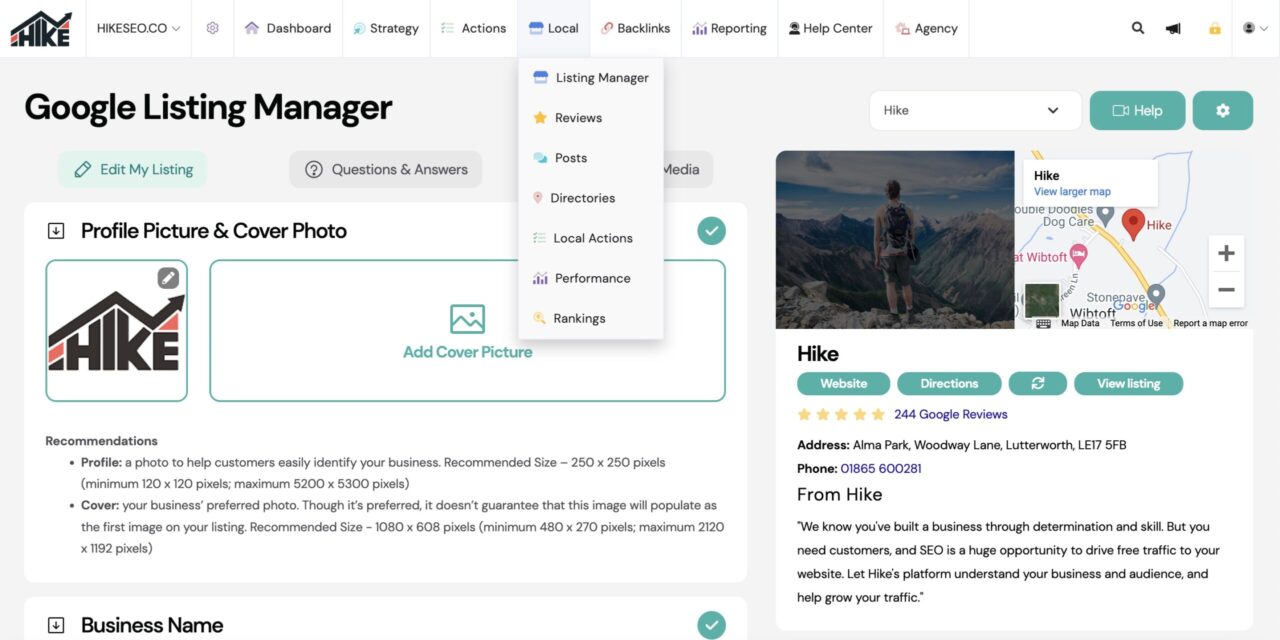
Frequently Asked Questions
We’ve compiled a list of common questions about the Google Business profile, below:
Do You Need to Have a Physical Address to Use GBP?
While Google Business Profile is primarily designed for businesses with physical locations, you can still use it if you don't have a traditional storefront, such as service-area businesses (SABs) or home-based businesses.
For service-area businesses, like plumbers or electricians, you can set a service area in your Google Business account, indicating the locations you serve without displaying a specific address. This option allows your business to appear in local search results and Google Maps for the areas you serve.
For home-based businesses, you can choose to hide your address from the public. You'll still need to provide a valid address during the setup and verification process, but you can keep it hidden from your Business Profile. This is useful for businesses that do not have a public-facing location or serve customers at their location, such as consultants or online retailers.
In both cases, it's important to follow Google's guidelines and provide accurate information about your business to ensure your Google Business Profile remains compliant and visible in search results.
Ineligible businesses include online-only businesses, rental or for-sale properties, and lead-generation companies.
Can You List More Than One Location on Google Business Profile?
Yes, you can list more than one location on Google Business Profile if you have multiple physical locations for your business. To manage and list multiple locations, follow these steps:
- 1Sign In to Your Google Business Account - Go to https://www.google.com/business/ and sign in with your Google account credentials.
- 2Access the Locations Dashboard - Once you've signed in, you'll be directed to the Google Business dashboard. If you already have a location set up, click on the "Manage locations" option in the left-hand menu.
- 3Add a New Location - In the locations dashboard, click on the "Add location" button or the "+" icon. Then, select "Add single location" from the dropdown menu.
- 4Enter the New Location Details - Fill in the required information about your new business location, such as the name, address, phone number, and category. Ensure that the information is accurate and consistent with your other business listings.
- 5Verify the New Location - Just like with your first location, Google requires verification for each additional location to confirm its authenticity. Choose the appropriate verification method (e.g., postcard, phone, email, or instant verification) and follow the instructions provided.
- 6Repeat the Process - To add more locations, simply repeat steps 3 to 5 for each additional location.
Once you've set up and verified multiple locations, you can manage them all from your Google Business dashboard. This enables you to keep information up-to-date, respond to reviews, and add photos or posts for each location individually. By listing and managing multiple locations on Google Business, you can ensure consistent and accurate information for all your business locations, making it easier for customers to find and engage with your business online.
How Can I Change An Address on my Google Business Profile?
To change the address on your Google Business Profile, follow these steps:
- 1Sign In to Your Google Business Account - Go to https://www.google.com/business/ and sign in with your Google account credentials.
- 2Access Your Location - In the dashboard, you'll see the list of your locations. Click on the location for which you want to change the address.
- 3Edit the Address - In the location's dashboard, click on the "Info" tab in the left-hand menu. Then, click on the pencil icon next to your current address to edit it.
- 4Update the Address - Enter the new address in the provided fields, ensuring that the information is accurate and up-to-date. Click "Apply" or "Save" to save the changes.
- 5Re-Verify Your Location (If Required) - Depending on the extent of the address change, Google may require you to re-verify your location to confirm the new address. If prompted, follow the instructions for the verification process, which may include methods such as a postcard, phone, email, or instant verification.
- 6Review Other Location Details - Since you've changed the address, it's a good idea to review other location details, such as phone number, website, and service areas, to ensure they're accurate and consistent.
Please note that it may take some time for the address change to be reflected across Google services, such as Google Search and Google Maps. Additionally, major changes in the address might temporarily affect your local search rankings while Google processes the update.
What To Do When My Business Category Isn’t Available?
There are currently almost 4,000 Google Business categories, however, if your specific business category isn't available on Google Business, follow these steps to address the issue:
- 1Choose a Related Category - Although your exact business category might not be available, try to find a closely related or broader category that still accurately represents your business. Google periodically updates its category list, so choosing a relevant alternative can still help customers understand what your business offers and improve your visibility in search results.
- 2Use the Description Field - In your Google Business profile, there's a section for a business description. Make sure to clearly explain your business's unique offerings and services in this field. Incorporate relevant keywords and highlight your niche, so potential customers can better understand the nature of your business even if your ideal category isn't available.
- 3Provide Detailed Information - Ensure your Google Business profile is complete and up-to-date with all relevant information, including contact details, hours of operation, website, and photos. A comprehensive profile can help convey the essence of your business, even if the category isn't an exact match.
- 4Monitor Category Updates - Google may add new categories over time. Keep an eye on any updates to the list of available categories, and update your business category if a more suitable option becomes available.
- 5Provide Feedback to Google - You can submit feedback to Google about adding new categories or suggesting changes to the existing ones. While there's no guarantee that your specific category will be added, your feedback can help Google understand the needs of various businesses and potentially inform future category updates.
By choosing a related category, providing detailed information in your description and profile, and monitoring updates, you can still effectively represent your business on Google Business even when your ideal category isn't available.
Manage Your Google Business Profile with Hike
If you have a Hike account or are considering signing up (we have a 14-day money-back guarantee!) then you’ll be delighted to hear that you can manage your Google Business profile within Hike in the Google Listings Manager.
This makes it easy to update important information without having to leave the Hike SEO platform, saving you time and making it more efficient as you optimize your local SEO for your business.