WordPress Redirects: A Step-By-Step Beginners Guide
When it comes to managing your WordPress site effectively, dealing with redirects is crucial. Understanding how WordPress redirects work can help you maintain a seamless user experience and improve your site's SEO performance.
By optimizing your redirects, you can ensure that visitors land on the right pages without encountering errors or broken links. In this post, we'll delve into the world of WordPress redirects, exploring their significance, types, and best practices to help you enhance your website's functionality and user satisfaction.
For example, in RankMath, you can easily add a redirect using the redirect module addon for free:
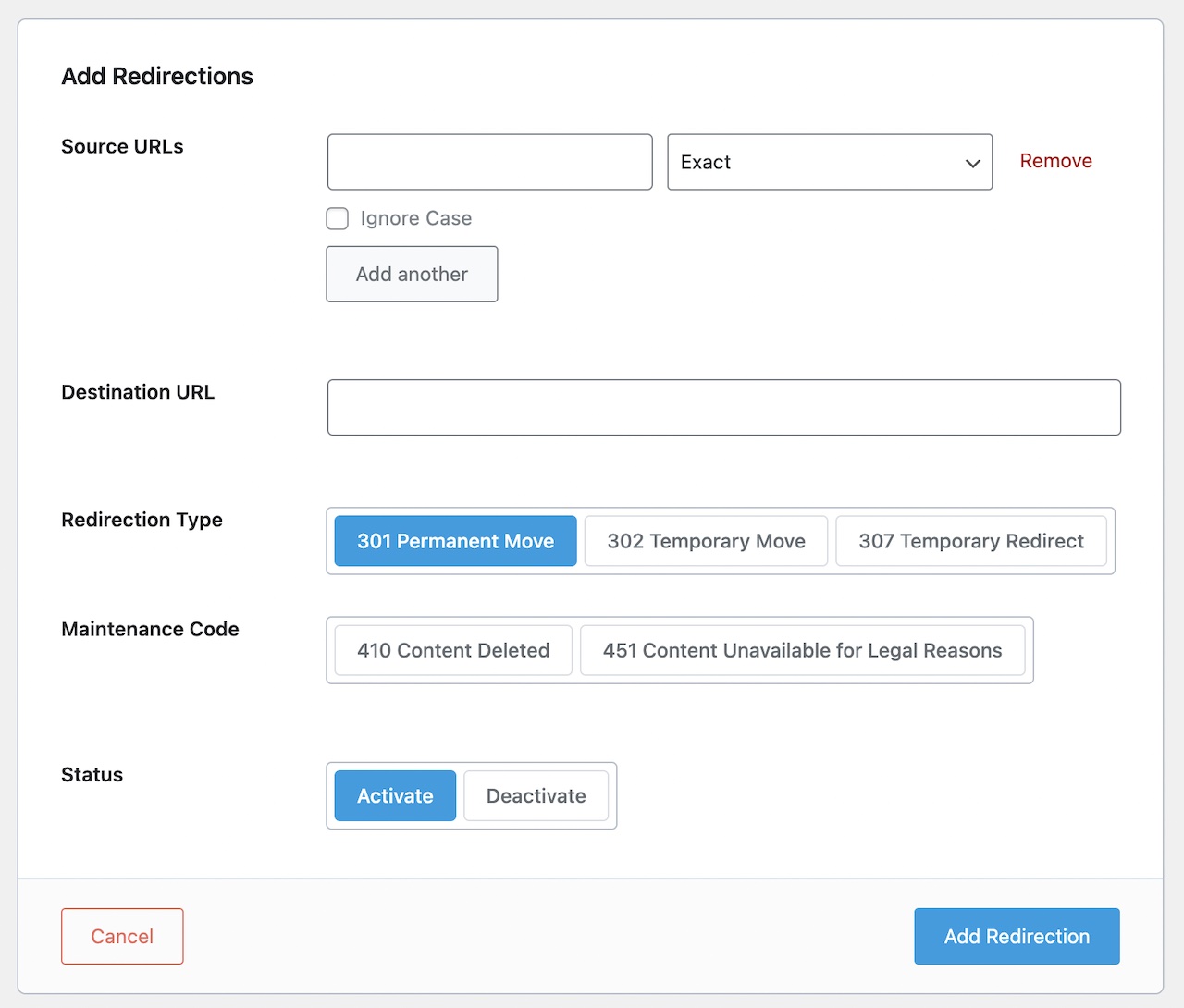
What Are WordPress Redirects?
WordPress redirects are instructions that forward web traffic from one URL to another, often used after changing a website's URL structure or moving content. They ensure users and search engines find the correct page, preventing 404 errors.
Redirects can be set up through plugins, editing server files like .htaccess, or using PHP functions. They come in two types: permanent (301) and temporary (302), with permanent redirects being preferred for SEO purposes because they pass on link equity. Properly managing redirects is essential for user experience and SEO preservation during website changes.
Why Are WordPress Redirects Important For SEO?
Preservation of Link Equity
Redirects transfer the SEO value (link equity) from the old URL to the new one, ensuring that any backlinks pointing to the old URL still benefit the new page's ranking.
Maintaining Rankings
By directing users and search engines to the correct page, redirects help maintain the rankings of your content. Without redirects, users may encounter 404 errors, which can negatively impact user experience and SEO rankings.
Avoiding Duplicate Content
Redirects help prevent duplicate content issues that can arise when multiple URLs point to the same content. Search engines penalize websites with duplicate content, so using redirects to consolidate URLs can help avoid SEO penalties.
Updating URL Structure
When you change your website's URL structure (e.g., updating permalinks), redirects ensure that old URLs are redirected to their corresponding new URLs. This helps preserve the SEO value of the old URLs and prevents broken links.
Improving Crawl Efficiency
Redirects help search engine crawlers efficiently navigate your website by guiding them to the correct pages. This can lead to more thorough indexing of your site's content and improved search engine visibility.
Enhancing User Experience
Redirects ensure that users are directed to the content they're seeking, even if they access outdated URLs or click on old links. This improves user experience and reduces bounce rates, which can indirectly benefit SEO rankings.
Types of Redirects
There are a few types of redirects or HTTP 3XX codes that you’ll need to be aware of, when implementing redirects in WordPress:
301 Redirect (Permanent): Best for permanent changes, reliably transfers SEO value to the new URL.
302 Redirect (Temporary): Ideal for temporary changes, but doesn’t transfer SEO value.
303 Redirect and 307 Redirect: Less common, used for specific scenarios like preserving request methods or handling POST requests. You’ll hardly come across these, so no need to remember these unless you’re a developer.
Step-By-Step Guide
In this section, we’ll be covering a step-by-step guide on how to implement redirects on WordPress, using two main SEO plugins: Yoast SEO, and RankMath.
Redirects using Yoast SEO
Yoast SEO offers a redirect manager as part of their premium plugin. Here's a step-by-step guide on how to use it:
You’ll need to have a WordPress website with Yoast SEO Premium installed and activated before following this guide.
Redirect Steps
- 1Access the Yoast SEO Settings:
- Log in to your WordPress dashboard.
- Click on "Yoast SEO" in the left-hand menu. - 2Navigate to the Redirects Section:
- Within the Yoast SEO settings, click on "Redirects".
- This will open the Yoast SEO Redirects manager. - 3Add a New Redirect:
- Click the button labeled "Add redirect". - 4Configure the Redirect:
- In the "Source" field, enter the old URL (the one you want to redirect from).
- In the "Target" field, enter the new URL (the destination you want users to go to). - 5Choose the Redirect Type (Optional):
- By default, Yoast SEO selects a 301 redirect (permanent redirect). This is the most common choice and indicates to search engines that the old URL has moved permanently.
- You can learn more about different redirect types through Yoast's documentation - 6Save the Redirect:
- Once you've entered the source, target URL, and chosen the redirect type (if applicable), click "Save redirect" to create the redirect.
Additional Notes
For further details and troubleshooting, please refer to Yoast's official documentation on the redirect manager.
Redirects using RankMath
Rank Math offers a redirection manager with features available in both the free and pro versions. Here's a step-by-step guide on how to use it:
You’ll need to have a WordPress website with RankMath installed and activated before following this guide.
Redirect Steps
Enable Redirects Module (if necessary)
- 1Access Rank Math Settings:
- Log in to your WordPress dashboard.
- Navigate to "Rank Math" in the left-hand menu.
- Click on "Dashboard." - 2Enable Redirections Module (Free Version):
- If you're using the free version of Rank Math, you'll need to enable the redirections module.
- Within the Rank Math Dashboard, click on "Modules."
- Find the "Redirections" module and toggle the switch to enable it.
Adding a New Redirect
- 1Access Rank Math Redirects:
- From the Rank Math SEO menu, navigate to "Redirections." - 2Click "Add New":
- This will display the redirect configuration options. - 3Configure the Redirect:
- In the "Source URL" field, enter the old URL (the one you want to redirect from). Rank Math will automatically remove the domain name and leading slashes.
- In the "Destination URL" field, enter the new URL (the destination you want users to go to). - 4Choose the Redirect Type:
Select the appropriate redirect type from the dropdown menu. Here are the common options:
- 301 Moved Permanently: This indicates a permanent move to the new URL. (Recommended for most cases)
- 307 Temporary Redirect: Use this for temporary redirects.
- Other options: Rank Math offers additional redirect types for specific situations. - 5Additional Options (Pro Version):
The Rank Math Pro version offers additional features like:
- Redirection Category: Organize your redirects with categories.
- Matching Type: Control how exactly the source URL matches (exact match, regex, etc.)
- Ignore Query Strings: Choose to ignore query parameters in the source URL. - 6Save the Redirect:
- Once you've configured the redirect details, click on "Add Redirection" to save it.
Additional Notes
For additional resources, please check out How to Create a Redirection in Rank Math and how to Set Up Redirections in Rank Math.
Other WordPress Redirect Plugins
If you prefer to use an alternative plugin to the above two, then the following WordPress plugins are great as well for managing redirects:
There are many others as well by exploring the WordPress plugin directory: https://wordpress.com/plugins?s=redirect
Identifying Broken Links
When managing your WordPress site, identifying broken links is crucial for SEO. Broken links can harm your site's ranking and user experience. You can use tools like Google Search Console to identify broken links on your website. These tools provide detailed reports on the URLs that are returning errors.
To maintain a healthy website, regularly check for broken links using plugins like Broken Link Checker. By fixing broken links promptly, you ensure a seamless browsing experience for your visitors. Furthermore, addressing broken links promptly can boost your site's SEO performance by improving crawlability and user satisfaction.
Frequently Asked Questions
What are Redirects and Why Are They Important?
Redirects are instructions that direct web traffic from one URL to another. They are crucial for maintaining SEO rankings when you change URLs or delete content.
How Do 301 Redirects Differ from 302 Redirects?
A 301 redirect is permanent, signaling search engines to update their indexes with the new URL. In contrast, a 302 redirect is temporary and doesn't transfer link equity as effectively.
When Should I Use .htaccess File Redirects?
Using .htaccess file redirects is beneficial when you want to implement server-level redirects efficiently without relying on plugins or CMS-specific methods.
Why Is Managing Broken Links Essential for Website Health?
Broken links harm user experience and SEO by leading visitors to dead ends. Regularly checking and fixing broken links ensures a smooth browsing experience and boosts SEO performance.
How Can Recurring Redirect Audits Improve Website Performance?
Regular audits help identify outdated or unnecessary redirects, ensuring an organized redirection structure that enhances user experience and maintains SEO integrity.
Hike SEO + WordPress Redirects
Hike SEO is the perfect SEO platform for beginners, small businesses, and agencies who want to be able to easily manage their SEO performance. In Hike’s action engine, it automatically flags technical and content issues, including redirects & 404 errors that need to be fixed in order to improve SEO.
If you haven’t already tried Hike, sign up today and start feeling in control of your SEO.