Google Search Console Setup
To set up Google Search Console, follow the instructions below:
Google Search Console allows you to decide whether you want to use it for your whole domain, or just a specific subdomain.
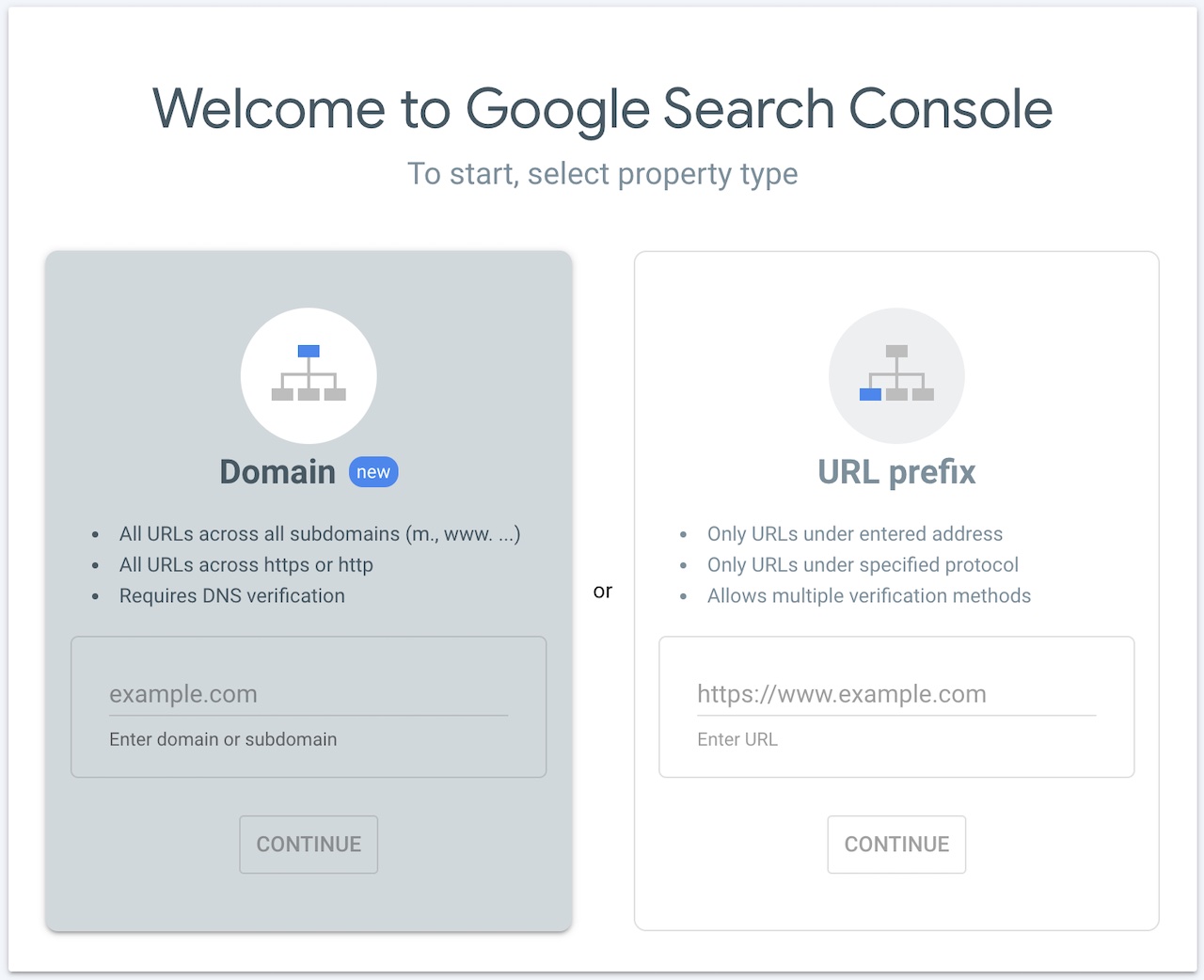
- 1Go to the Google Search Console website and sign in with your Google account. If you don't have a Google account, create one first.
- 2Click on the "Add Property" button, which you'll find in the top left corner of the page.
- 3Enter the URL of your website in the provided field and click "Continue." Make sure to enter the exact URL that you want to track in Search Console (e.g., http://www.example.com or https://example.com).
- 4Verify ownership of your website. There are several verification methods available, and you need to choose one to prove that you own the website. The most common methods include:
HTML file upload: Download the HTML verification file provided by Google, upload it to the root directory of your website using FTP or file manager in your hosting account, and click "Verify" in Search Console.
HTML tag: Copy the provided HTML tag and add it to the <head> section of your website's homepage. Then, click "Verify" in Search Console.
Domain name provider: If your website is hosted with certain domain registrars or web hosting providers, you can verify ownership by signing in to your account and granting Google access to your domain.
Google Analytics: If you have Google Analytics set up for your website, you can verify ownership by linking your Google Analytics account with Search Console. - 5Choose the verification method that works best for you and follow the provided instructions. Once the verification is successful, you'll gain access to your website's data in Search Console.
- 6Set your preferred version of the website (HTTP or HTTPS) by selecting the appropriate option. If your website uses HTTPS, it's recommended to choose the HTTPS version.
- 7Submit a sitemap (optional): A sitemap is a file that contains a list of all the pages on your website, which helps search engines understand its structure. If you have a sitemap, you can submit it in Search Console to expedite the indexing process. To submit a sitemap, click on the "Sitemaps" tab in Search Console, enter the URL of your sitemap, and click "Submit."
- 8Explore the features and reports in Google Search Console: Once your website is set up in Search Console, you can start exploring the various features and reports it offers. Some key areas to explore include:
Performance: This section provides insights into how your website is performing in Google Search, including impressions, clicks, and average position for different search queries.
Coverage: Here, you can see how well Google is indexing your website's pages and identify any issues that might be affecting the indexability of your content.
URL Inspection: You can use this tool to analyze how Google sees a specific URL on your website, check for indexing issues, and see any enhancements you can make.
Enhancements: This section provides suggestions for improving your website's appearance in search results, such as fixing mobile usability issues or adding structured data.
That's it! You've successfully set up Google Search Console for your website. You can now start monitoring and optimizing your website's performance in Google Search.
Explore our other page for more information about Google Search Console.