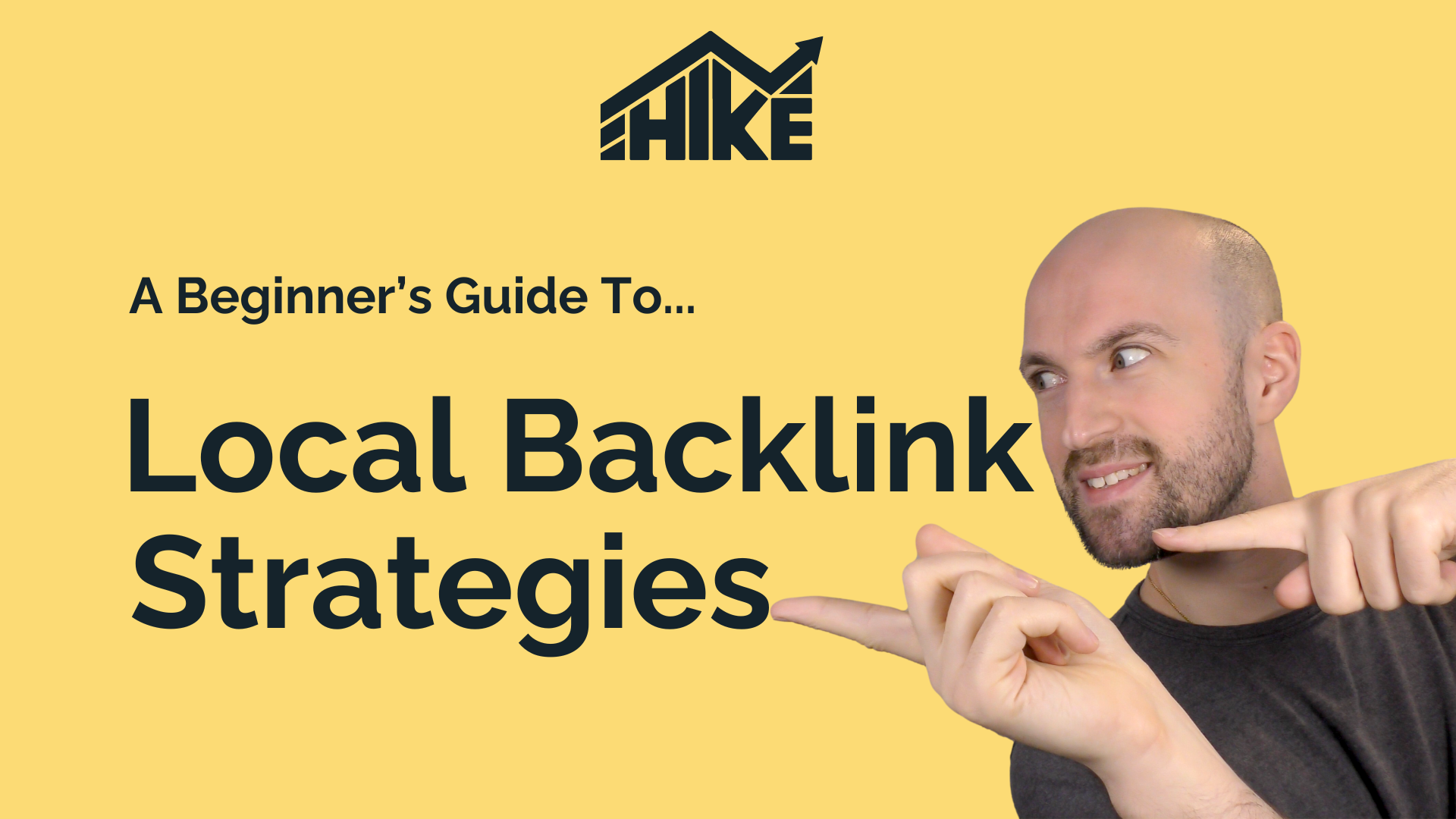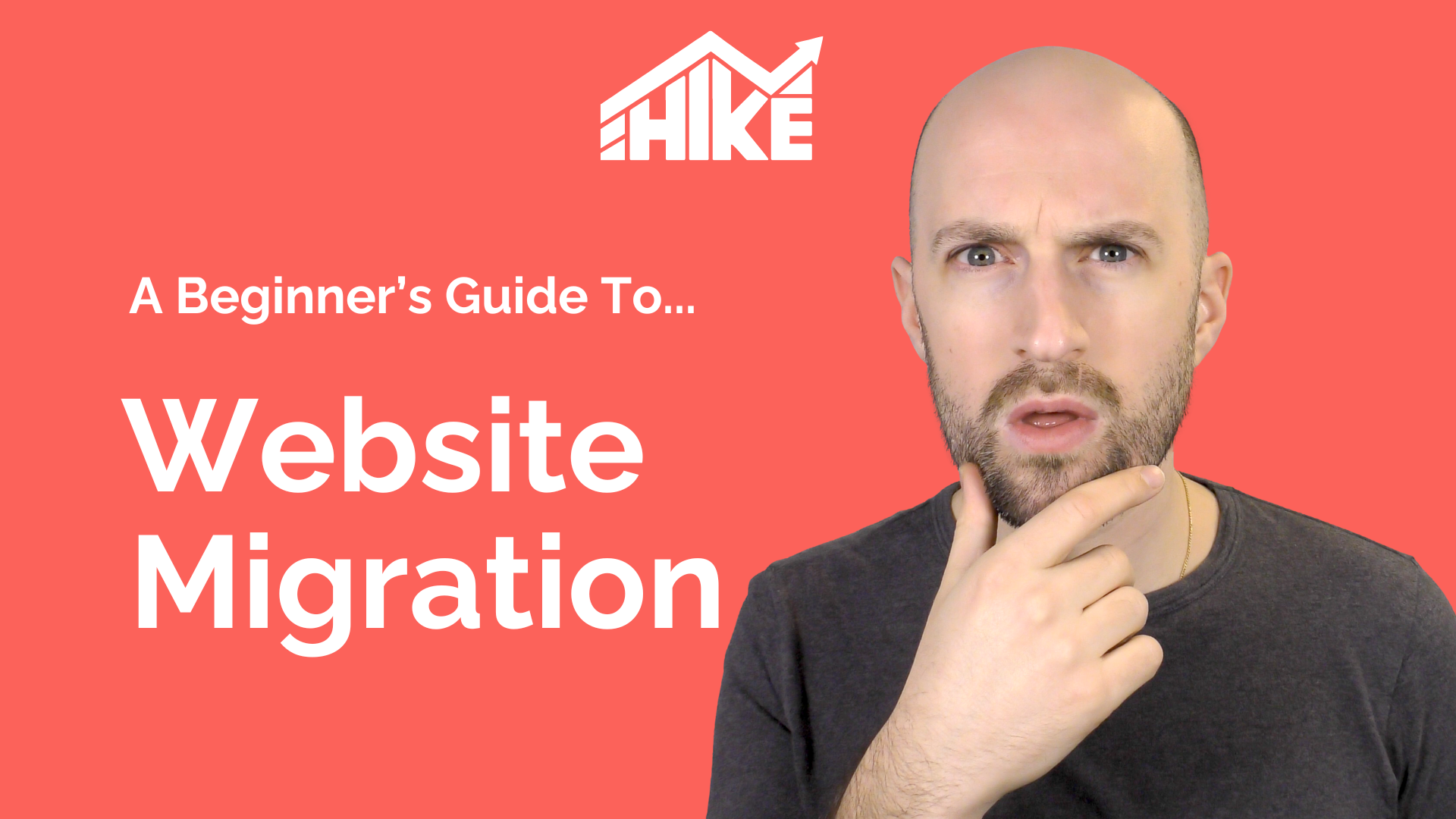In this video, we’ll discuss how to use Hike’s Backlink Health Check to spot spammy or low-quality links and remove or disavow them within Google Search Console. Watch the video or read the summary below:
Accessing the Backlink Health Check:
- Log in to Hike SEO.
- Go to “Backlinks” and click on “Backlink Health Check”.
Using the Tool:
- Check the health check regularly to spot toxic backlinks that may harm your rankings.
- Remove or reach out to websites to ask for link removal.
- If link removal is not possible, you can disavow links.
Reviewing Suspicious Links:
- Manually review each flagged link by visiting the actual page.
- If the link appears spammy or low-quality, attempt to contact the website and request link removal.
- If removal isn’t possible, add the link to your disavow file for submission to Google Search Console.
Managing Links:
- Review kept and disavowed links.
- Consider the authority score when evaluating links.
- Move links between kept and disavowed categories as needed.
Exporting and Uploading Disavow Files:
- Click “Export disavow” to download your disavow file.
- Upload the file to Google Search Console manually.
- When updating your disavow file, upload your existing file to Hike first to avoid overwriting or forgetting old disavowed links.
Using Disavow Cautiously:
- Disavowing links can be harmful if overused or used incorrectly.
- Only disavow links that are genuinely harmful, spammy, low-quality, or irrelevant.
The Backlink Health Check in Hike SEO is an invaluable tool for identifying and removing harmful links. If you have any questions, feel free to ask. Don’t forget to check out Hike SEO and sign up to benefit from this helpful feature.