Google Analytics for Beginners
What is Google Analytics?
Google Analytics is a free web analytics service provided by Google that allows website owners to track and analyze their website traffic as part of their overall SEO reporting. By adding a small piece of Google Analytics code to their site, businesses can gather a variety of data about how visitors interact with their website.
Below is an example of the Google Analytics 4 dashboard, showing the high-level traffic data from a demo website:
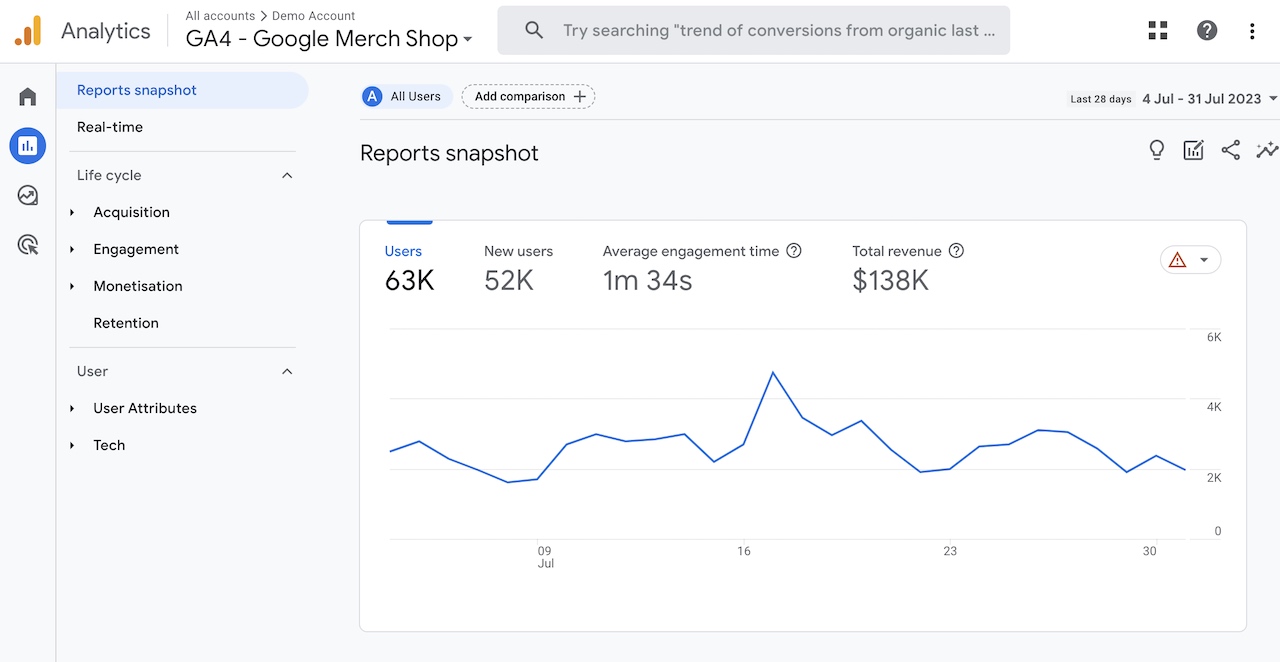
Why is Google Analytics Important?
Google Analytics is important for SEO efforts for several reasons:
Understand Traffic Sources
Google Analytics provides information about where your website's traffic is coming from. For SEO, this can be invaluable for understanding how much of your traffic is coming from organic search and which search engines are sending you the most traffic. You can even see the specific search terms people are using to find your site. You’ll also be able to see which referring websites are bringing in the most traffic from backlinks.
Identify High-Performing Content
Google Analytics can help you identify which of your pages are attracting the most visitors and keeping them engaged. You can then use this information to create more content that your audience finds valuable, thereby improving your SEO. Think of it as an x-ray into your website, giving you insights on what content resonates with your visitors, and what content doesn’t.
Track Conversions
In Google Analytics, you can set up goals or conversions to track when a visitor completes a specific action on your site, such as making a purchase or filling out a contact form. By tracking these conversions, you can see how well your SEO efforts are translating into tangible results. This will allow you to create a business case for all the time and resources that go into your SEO.
Improve User Experience
User experience is a crucial ranking factor for search engines. Google Analytics provides data on things like page load times and bounce rates, which can help you identify areas of your website that may be negatively impacting the user experience.
Measure the Impact of Changes
If you make changes to improve your SEO, such as updating your meta tags or improving your site speed, Google Analytics can help you measure the impact of these changes by comparing data before and after the changes were made.
Custom Reports
You can create custom reports in Google Analytics that focus on the metrics most relevant to your SEO goals. This can help you stay focused on what's important and make data-driven decisions that will allow you to adjust your strategy accordingly for maximum results.
What Types of Data Does Google Analytics Provide?
Google Analytics provides a lot of data that can inform various aspects of your business. Here are a few types of analytics that it collects:
User Demographics
Information about the users visiting the website, such as their age, gender, location, language, and interests.
Traffic Sources
Where the website's visitors are coming from. This can include direct visits, search engines (organic search), social networks, referral links from other websites, and paid advertisements.
User Behaviour
Details about how users interact with the site, including which pages they visit, how long they stay on each page, what they click on, the path they take through the site, and at what point they leave the site (bounce rate).
Conversions
Google Analytics allows businesses to set up and track "goals" or "conversions," which are specific actions they want users to take on the site. This can include things like making a purchase, filling out a form, or spending a certain amount of time on a particular page.
Real-time Reporting
Real-time data on who is on the site, what they're doing, and where they came from.
Custom Reporting
Here's an example of a custom report you could make in Google Analytics 4.
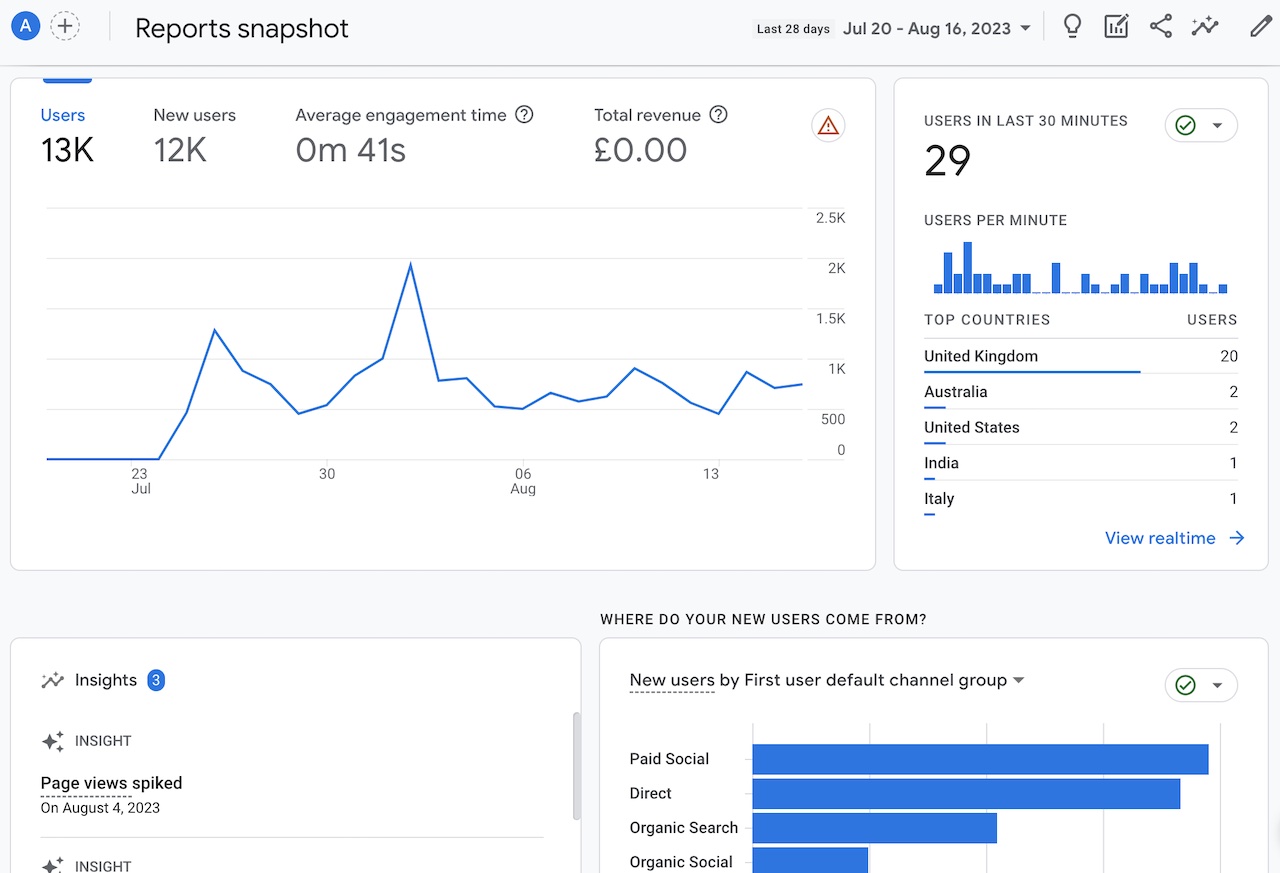
Google Analytics allows businesses to customize their reports and dashboards to focus on the metrics that matter most to them.
How To Set Up Google Analytics
The following instructions are for GA4 (version 4) as the previous Universal Analytics version is being phased out and will not be operational from mid-year 2023.
Here are the steps on how to set up Google Analytics 4:
- 1Go to the Google Analytics website and sign in with your Google account.
- 2Click the "Create Property" button.
- 3Select "Web" as the property type.
- 4Enter a name for your property and select a time zone.
- 5Click the "Create" button.
- 6Google Analytics will generate a tracking ID for your property.
- 7Copy the tracking ID.
- 8Go to your website and add the tracking ID to the header of each page.
- 9Click the "Next" button.
- 10Google Analytics will ask you to set up a data stream.
- 11Select the type of data stream you want to create.
- 12Enter the URL of your website or app.
- 13Click the "Create" button.
- 14Google Analytics will create a data stream for your property.
- 15Click the "Next" button.
- 16Google Analytics will ask you to set up a goal.
- 17Enter a name for your goal and select a goal type.
- 18Click the "Create" button.
- 19Google Analytics will create a goal for your property.
- 20Click the "Finish" button.
Your Google Analytics 4 property is now set up. You can start tracking your website traffic by going to the "Reports" tab.
Here are some additional tips for setting up Google Analytics 4:
What is the Difference Between Dimensions and Metrics?
In Google Analytics, "dimensions" and "metrics" are two types of data that can help you understand how users are interacting with your website. However, they represent different types of information:
Dimensions
A dimension is a descriptive attribute or characteristic of an object that can be given different values. For example, browser, exit page, and session duration are all dimensions that appear by default in Google Analytics. They're often used to help categorize metric values. So if you see data in a report table that isn’t a number, it's typically a dimension.
Metrics
Metrics are individual elements of a dimension that can be measured as a sum or a ratio. For instance, the dimension 'browser' could have metrics like 'sessions', 'bounce rate', and 'session duration', which are measurable aspects of browser data. In other words, metrics are typically quantitative measurements and are expressed as counts (like the number of page views) or percentages (like the bounce rate).
Together, dimensions and metrics allow for a deep, nuanced understanding of a website's performance. For example, if you wanted to understand the behavior of mobile users, "Device Category" (a dimension) could be set to "mobile", and metrics such as "Sessions", "Bounce Rate", or "Average Session Duration" could be analyzed for this particular segment.
Hike + Google Analytics
Hike allows you to quickly integrate with your Google Analytics account so you can see all of your data within the platform as well as build custom reports that look visually stunning and are automatically sent to you on a recurring basis.
Instead of having to switch between tools, you can just stay within Hike and see all of your important & insightful data there.
If you haven’t yet tried Hike, it’s the perfect SEO platform for beginners and small business owners who want to take control of their organic traffic step by step in a very simple but intuitive way. Hike is built with beginners in mind and uses cutting-edge AI to provide intelligent recommendations for enhancing your SEO, all while cutting down on the amount of time you normally would need to invest in your SEO efforts.
Give it a try risk-free with our 14-day money-back guarantee.