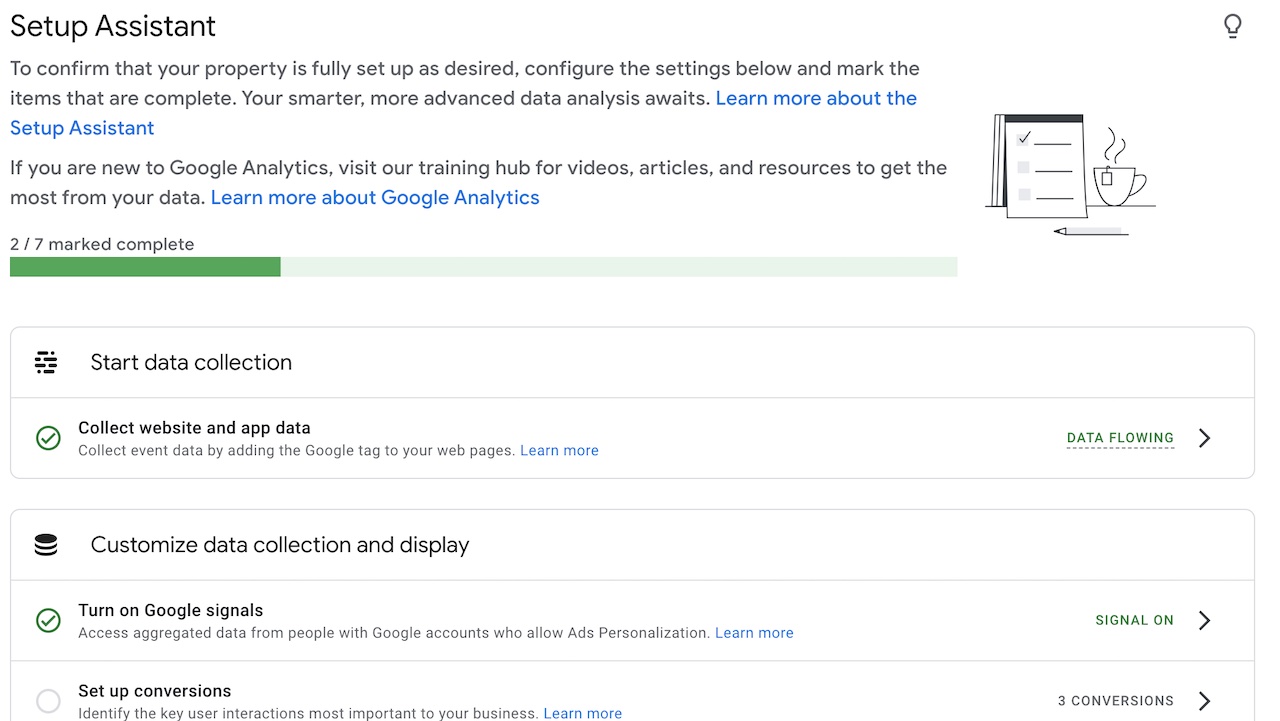Since Google announced its latest version (GA4) of Google Analytics, businesses have been scrambling to make the switch to GA4 before their Universal Analytics properties stop working. All standard Universal Analytics (GA3) properties will stop processing new hits on 1st July 2023, so it’s important to make sure that you start a GA4 migration.
Why Switch To GA4?
Other than the fact that you will not be able to use GA3 from July 1st, there are many reasons why GA4 is superior to the previous version:
GA4 uses a privacy-first approach to data collection and analysis, which means that it is more respectful of user privacy. This is important in today's world, where users are increasingly concerned about their privacy.
- GA4 can track users across multiple platforms, including websites, apps, and offline devices. This allows you to get a more complete view of your users' behavior and interactions with your brand.
- GA4 uses machine learning to help you predict future user behavior. This information can be used to improve your marketing campaigns and target your content more effectively.
- GA4 is more flexible than GA3, which gives you more control over how you collect and analyze data. This flexibility can be used to customize GA4 to meet your specific needs.
Here are some additional details about the key differences between GA4 and GA3:
Data collection and storage: GA4 uses a different data collection and storage model than GA3. GA4 uses a unified data model that stores all of your data in a single place. This makes it easier to access and analyze your data. GA4 also uses a privacy-first approach to data collection, which means that it is more respectful of user privacy.
- Reporting and analysis: GA4 offers a new reporting and analysis interface that is more user-friendly and intuitive than the reporting interface in GA3. GA4 also offers a wider range of reports and analysis tools than GA3.
- Integrations: GA4 integrates with a wider range of other Google products and services than GA3. This makes it easier to use GA4 to power your marketing campaigns and track your results.
If you are currently using GA3, we recommend that you start planning your migration to GA4 as soon as possible.
How To Migrate to GA4?
Google provides a Setup Assistant to help you make sure that everything is ready to start collecting data.
Here are the steps to migrate to Google Analytics 4:
1
Create a new GA4 property. You can do this from the Google Analytics admin console.
2
Install the GA4 tracking code on your website or app. You can find the tracking code in the GA4 admin console.
3
Set up conversions. Conversions are actions that you want to track, such as purchases or sign-ups. You can set up conversions in the GA4 admin console.
4
Add users. You can add users to your GA4 property so that they can view reports. You can add users in the GA4 admin console.
5
Start collecting data. Once you have installed the GA4 tracking code and set up conversions, you can start collecting data.
6
Analyze your data. You can use the GA4 reports to analyze your data and track your progress.
Here are some additional tips for migrating to GA4:
Start planning your migration early. This will give you time to collect data and set up your new property.
- Use the GA4 Setup Assistant. The GA4 Setup Assistant can help you create a new property, install the tracking code, and set up conversions.
- Migrate your goals. If you have goals in your Universal Analytics property, you can migrate them to GA4.
- Export your data. You can export your data from Universal Analytics before you migrate to GA4. This will allow you to keep a copy of your data in case you need it in the future.
- Test your migration. Once you have migrated to GA4, test your reports to make sure that they are working correctly.
Migrating to GA4 can be a complex process, but it is important to start planning your migration early. By following these tips, you can make the migration process smoother and ensure that you are collecting the data you need to track your progress.
How To Backup GA3 Data
According to Google, after July 1, 2023, you'll be able to access your previously processed data in your Universal Analytics property for at least six months. This means it’s important to back it up in case Google decides to delete it after this period.
There are a few ways to back up GA3 data. Here are a few options:
Export your data to a CSV file. You can export your data from the Google Analytics web interface. To do this, go to Admin > Account > Download Data. You can then select the data you want to export and the format you want to export it in.
- Use the Google Analytics Reporting API. The Google Analytics Reporting API allows you to export your data to a variety of formats, including CSV, JSON, and XML. You can use the API to export data from a specific date range, or you can export all of your data.
- Use a third-party tool. There are several third-party tools that can help you back up your GA3 data. These tools typically offer more features than the Google Analytics Reporting API, such as the ability to schedule backups and export data to a variety of formats.
Hike + GA4
In the Hike Report Builder, we have phased out support for GA3 and now are just supporting GA4 properties. The Report Builder allows you to create insightful scheduled reports based on your Google Analytics data to see over time how your SEO is performing.
Hike is designed for beginners and small business owners, so creating a report is as simple as drag & drop. With pre-made widgets and elements, you can align them to your brand colors and logo, while adding in all the dimensions and metrics that you want to see.
Give Hike a try today risk-free with a 14-day money-back guarantee!
View more information about Google Analytics here.