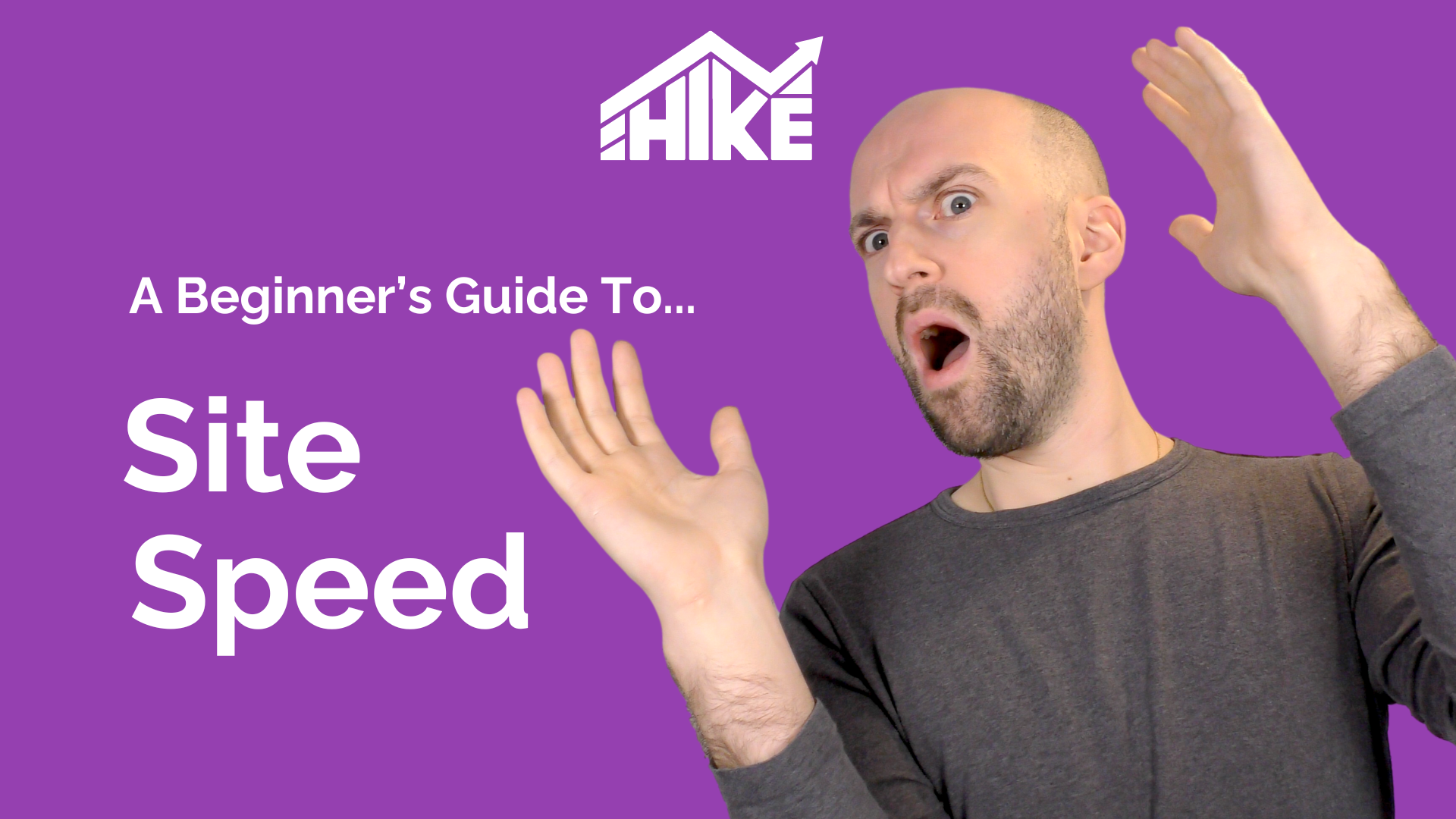In this video, you’ll learn about Shopify redirects and how to set them up using Shopify. We’ll cover what redirects are, their importance for your SEO, the different types of redirects you can use, and provide a step-by-step guide on managing redirects on your Shopify site. You can watch the video or read the text summary below:
What Are Shopify Redirects?
Redirects are instructions that forward web traffic from one URL to another. They are often used after changing a website’s URL structure or moving content from one page to another.
Why Are Redirects Important for SEO?
Redirects ensure that both users and search engines find the correct page rather than encountering a 404 error page, which negatively impacts user experience. Additionally, redirects, particularly 301 permanent redirects, pass on link equity. This helps maintain the SEO ranking and keeps organic traffic steady. Redirects also help avoid duplicate content issues by ensuring old pages are correctly redirected to new ones.
Types of Redirects
Understanding the different types of redirects is essential for using them effectively:
301 Redirects (Permanent Redirects)
A 301 redirect indicates that the original URL has been permanently moved to a new location. This type of redirect is crucial for SEO because it passes on 90-99% of the original page’s authority and ranking power to the new URL. Browsers will cache this response indefinitely.
302 Redirects (Temporary Redirects)
A 302 redirect indicates that the original URL has been temporarily moved to a new location. It does not pass on any authority and ranking power to the new URL, making it less useful for SEO purposes. Instead, use 302 redirects for temporary pages, such as offer pages, which you might need to redirect temporarily.
Setting Up Redirects in Shopify
Follow these steps to set up redirects in your Shopify store:
Step 1: Access the Navigation Menu
- Log in to your Shopify admin panel.
- Click on Settings.
- Select Apps and Sales Channels.
Step 2: Navigate to URL Redirects
- From the Apps and Sales Channels page, select Online Store.
- Click on Open Sales Channel.
- In the Online Store section, navigate to Navigation.
- Click on View URL Redirects located in the upper right-hand corner. This will display a list of existing redirects within your store.
Step 3: Create a New Redirect
- Click on Create URL Redirect to initiate the redirection process.
Step 4: Specify the Redirection Details
- In the Redirect From field, enter the old
Thank you for watching this video about Shopify redirects. If you have any questions, please let me know. Check out Hike SEO for a wealth of tools that make SEO easy for beginners, small business owners, and agencies. I’ll see you in the next video. Take care!