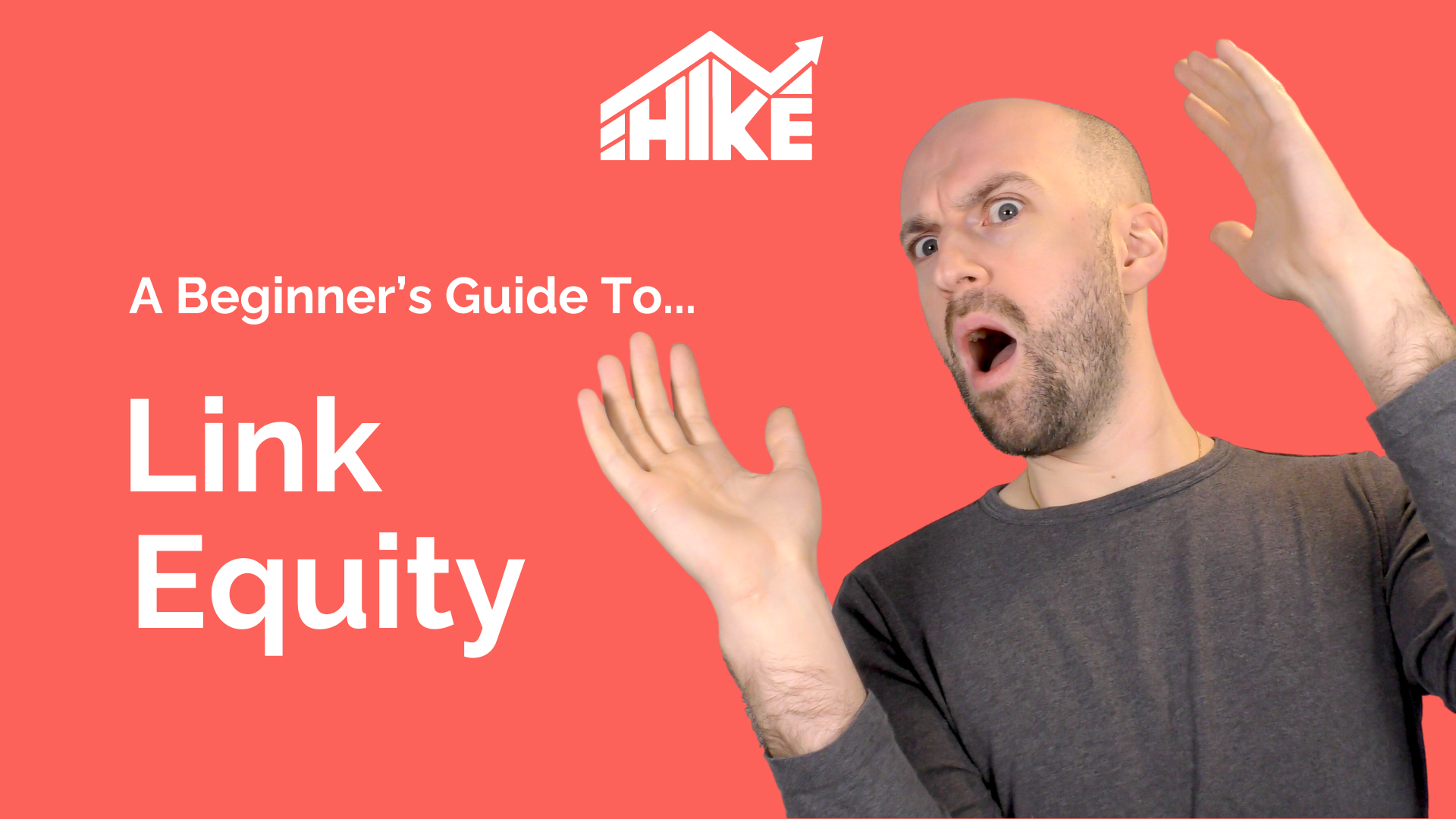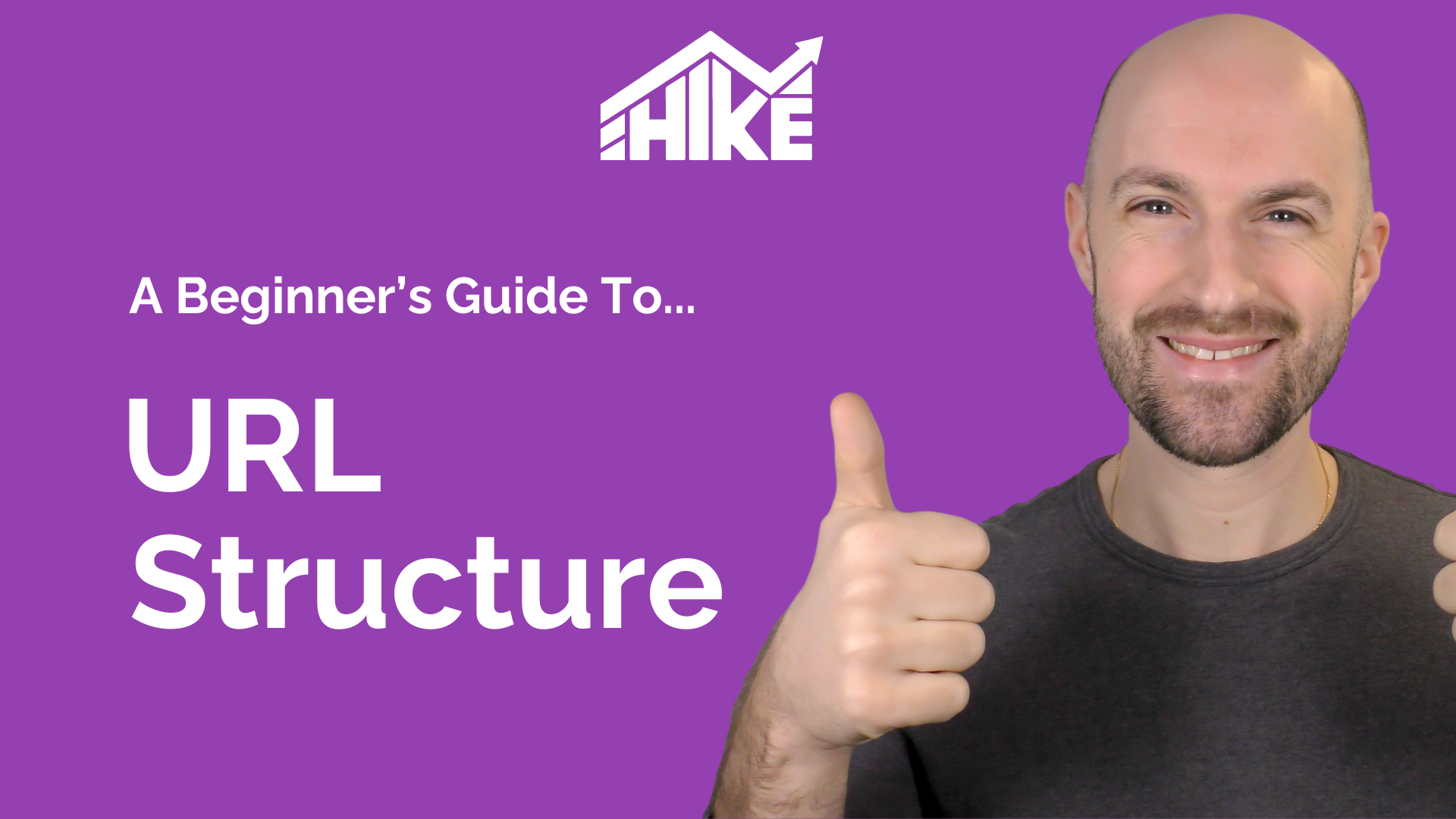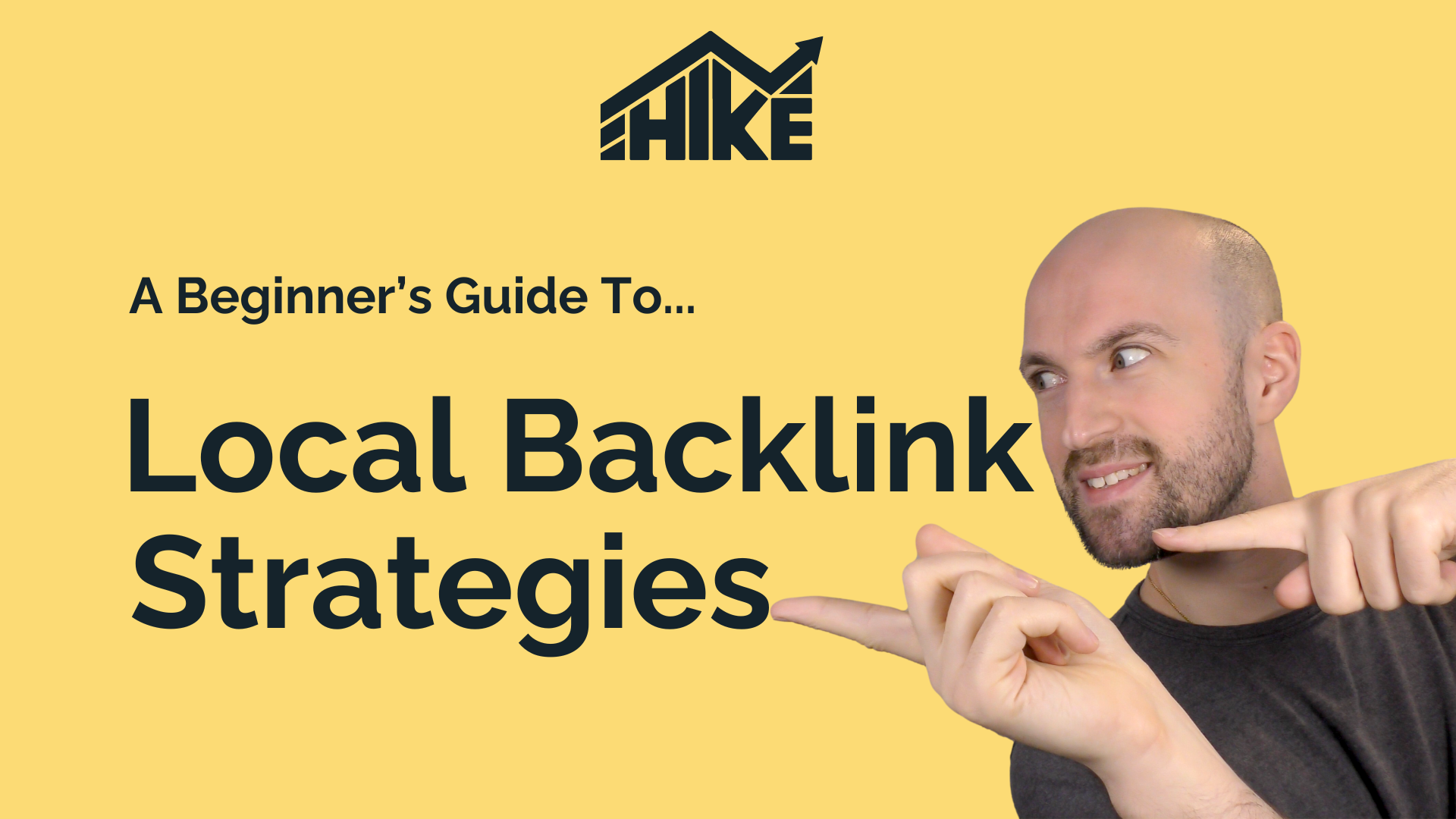In this video, we will discuss the ‘Local Rankings’ feature or the ‘Google Maps Keyword Rankings’ section on Hike. This feature helps you monitor how your website ranks for different keywords in Google’s local search results. You can watch the video, or read the text summary below:
Follow these steps to access the Local Rankings:
- Navigate to the ‘Local’ tab.
- Click on ‘Rankings’.
If you don’t see this page, you need to link your Google My Business Profile to your Hike account.
Once you have access, here’s what you can expect:
- View all keywords that your website is currently ranking for in the ‘Map Pack’. The ‘Map Pack’—also known as the ‘Local Pack’ or ‘Three Pack’—is a group of three Google Map results displayed prominently in organic search results.
- Get a visual representation of how the ‘Map Pack’ appears in Google Search and Maps.
- Discover whether your business is ranking in these results and the specific location being searched.
- Monitor the performance of your keywords over time by clicking on them.
- Add new keywords to track by clicking ‘Add’. Input the keywords you wish to track and add them to the list.
- Manage your keyword list by removing ones that are no longer relevant.
- Export the entire list to a spreadsheet for easier data management.
That’s a brief overview of the ‘Local Rankings’ or ‘Google Maps Keyword Rankings’ feature. If you have any questions about this, feel free to reach out. Until our next tutorial, happy optimizing!